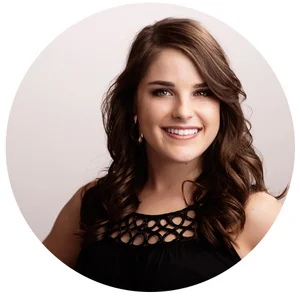First off - Happy Friday, WOO!!! We made it! Today’s post is a lengthy one and I am talking about one of my favorite Adobe tools, Lightroom. So I know everyone knows Photoshop and Illustrator and InDesign, but Lightroom is a real asset too if you are photo-heavy in your blog.
OVERVIEW
I have a photography background and worked in a photography studio for a few years. Lightroom is, like, essential. But what about for you and your blog? It really depends on how you want to structure your work-flow, if you are using lots of pictures (shot in similar ways/lights/times), and how much you want to edit your pictures.
Lightroom comes in the “photography” pack for Adobe Creative Cloud, which is $9.99/month. If you are photography-heavy in your blog this is a fantastic deal. I use this, plus my CS6 versions of InDesign & Illustrator. Eventually I will upgrade, but for now this works for me. I love all the programs separately and for different reasons, but there were some differences between CS6 and CC for Photoshop that I really wanted access too.
But I digress. Lightroom is what we are talking about today. So, what Lightroom is great for is organizing your pictures and batch editing your pictures quickly. I mean VERY quickly. When I worked for photographers and was learning Lightroom I could color correct and batch edit an entire wedding in a few hours (and I barely knew what I was doing)! My boss, who was thebomb.com at LR could do it in less than an hour. It’s awesome, y’all. Lightroom also has some perks, in that it can be used across devices, so you can access photos from your phone or tablet.
ORGANIZING & CATALOGING
For me, I organize my photos in catalogs based off of how/where I shot. So say I took 10 different styling photos, but I did all of them on a white board set up in front of my brightest window area around the same time. Those would all go in one catalog, because I can easily edit them all the same. There is also the option of giving each “event” a catalog (which if you are a photographer would probably be wiser – so, one wedding = one catalog, one family shoot = one catalog).
SETTING UP A CATALOG
Once you open Lightroom, I go to File > New Catalog. This opens a dialogue box asking me to create a folder for this catalog, which is great, because it forces you to be organized. So I name the folder something detailed like “TheCrownFox_Client_BNR_Images” and LR does a little restart to open that catalog for you. Then, in the top right hand side, make sure you are in the library module. From there, you can import photos. For this example, I’m just going to import my images for my style inspiration board for The Crown Fox. On the left hand side you can navigate through your folders and then once you find where the photos are, you can import them.
RANKING & BATCH EDITING
Once you have them all imported (and if you are using large files, this can take a while!), from the library window is where you would sort them out. So for a photoshoot you might use 1 star for ones that seem good, 2 stars for ones that you love. You can then filter to only show 1 and 2 star images. The other photos aren’t deleted or anything, so no worries there!
Once you have narrowed down the selection, toggle over in the top right hand corner to Develop. Here is where you can do batch color correcting. So, for example, if you add some warmth and some exposure to one image, just select the rest and sync it. This works great if you shot all the photos the same, so you know they all need the same treatment.
I won’t go into how to actually color correct in this post, because that is a whole different (and very lengthy) topic. But, we can go over that another day, if you would like! I will say this though, any changes you make it Lightroom are non-destructive so you wont actually change your photo and can always get back to the original if need be! Phew!
So once you’ve finished up your batch fixing, you can file>export the photos and have JPGs to work with to put into your blog post or galleries or whatever you may need! Voila!
Do y’all use Lightroom ever? Let me know what other questions you have about it, and I will try my best to answer them! If you are interested I can make a video walking through all of this, too.
Otherwise - have an excellent weekend! My plans involve some client work, trying to get back into the gym routine, and flexin' my kitchen skills by making the yummiest mac-n-cheese! Oh, if you haven't checked out #1WkBrand yet, be sure to sign up below!
I’m Kaitlyn, your design assistant! I work with successful creative entrepreneurs to create cohesive, clean, and compelling visuals for their businesses. You can keep being the #girlboss you are (but with more time to focus on growing your empire)! Let's set up a time to chat!