SmarterQueue is a social media scheduling tool that works fantastically well for people like me - busy creative entpreneurs. I’ve gone back and forth between different social media scheduling programs for a while. I kept finding issues with one or another that would frustrate me and make me want to jump ship. Either it was too expensive, or it didn’t have recycling posts, or I thought the interface was annoying to use. I actually stopped using any program for a while because I just couldn’t figure out what I wanted to stick with.
About that time I started hearing whispers of SmarterQueue and I’ll be honest the first time I logged in my initial thoughts were, “uh uh. I am not learning another one of these things just to be disappointed.”
But then one Monday morning I sat there and did it, I set up the whole schedule and everything and then I just let it run its course for the free trial period. I didn’t even think about it (or my Twitter or Facebook accounts at all).
Well, spoiler alert, the trial period won me over. It made me see the light. I’m a convert.
Here’s why you need SmarterQueue in your arsenal (trust me on this one).
CREATE A SCHEDULE + CATEGORIES
Something that I love about SmarterQueue is that it’s very much a ‘set and forget’ approach (quite possibly my favorite approach to anything). The initial set up involves creating a schedule for posts based on categories. My categories include “my own blog posts”, “self-promotion”, “other articles”, “inspiration”, “questions”, and “tips”. How the scheduler works is that you designate that at whatever time and day you want it will send one of the categories to post.
Then you take time to a fit content into those categories (which I’ll touch on next). But that’s it – SmarterQueue filters what content appears at what time based on your schedule and your categories. The schedule stays consistent but the content varies depending on what you put in and the best part is it recycles (but more on that later).
The set up honestly took me about an hour the first time. Which might seem long, until you realize you NEVER HAVE TO DO IT AGAIN. Like it’s just done. Forever. What used to take hours each week is just done. Plus, I truly had no idea what I was doing on initial set up (I'm one of those 'read directions after I'm frustrated' kind of gals), BUT had I read a post like this one I would’ve been able to do initial set up in even less time (so keep reading!).
ADDING NEW POSTS
Adding new posts into each category is simple. They have a drop down to ‘add content’ and you can either write a new one (which I did for the tips and the questions and the inspiration categories) or pull from a RSS Feed (which I did for my own posts and other blogger’s articles).
They also have the option to repost your best content (and it’ll pull from way before you started using SmarterQueue) and the coolest one – “find content” where you can literally type in someone’s username, name, etc. and find their content and related content.
It’s so easy to support other people this way and you don’t have to worry about scrolling through Twitter to find a good tweet to repost, you can search for influencers or peers you trust and repost them directly in SmarterQueue.
Oh, you already have Twitter lists created for that? Cool. Just search the name of your Twitter list and pull that up directly in SmarterQueue to pull from. It’s amazing. I wasn’t lying.
The best part of all of this is that it seamlessly shortens links for you and pulls relevant photos, so your Facebook posts always look formatted correctly and your Twitter posts always have graphics attached (which convert better).
RECYCLE POSTS (FOR HOWEVER LONG)
In the area where you are ‘writing’ a post, you’ll notice near the bottom the question “would you like this post to expire?” which really should say “do you want to make your life easier?”
Because guess what!? You can just recycle posts that you know will always be relevant (like questions that might provoke interest in your services or your own content). So I usually leave the option for posts to re-queue if I know they’ll be relevant forever in my Twitter feed (plus SmarterQueue won’t let the same post show up to close together, so no worries about back to back posting of the same exact content).
There’s also the option to have the post expire after a set number of posts (so maybe you only want to share someone else’s same content like 4-5 times, and then delete it from the schedule) OR the option to stop posting it after a certain date (which would be useful for a launch or promotion that ends).
That’s part of the ‘set and forget’ concept that I love so much. I started with probably 20 posts of other people’s content that I will always want to share and know will be relevant and useful, so I left them to never expire. Then I’ll occasionally go in and add a new post (if I’m excited about someone’s post, or featured in their post especially) randomly, to make sure it stays fresh and relevant. That process takes me about 2 minutes when I randomly think to do it (probably once a week).
"Want to 'set and forget' your #socialmedia? This is how!" [tweet that!]
ANALYTICS
I’ll be honest, I’m not great at tracking numbers in my business (which I know is just terrible of me), but if you are an analytics person SmarterQueue delivers weekly updates straight to your inbox and also has a robust analytics section in your account.
In the analytics you can study which type (category) of post is performing best, which is getting the most likes or clicks or other engagement, what time is performing best, etc.
I won’t pretend to be an expert at analytics, to me engagement and interaction with people has always held precedence over straight numbers – but it is nice to get a weekly report showing numbers increasing, clicks increasing, and followers increasing – especially when I’m honestly not doing that much (if anything) to make it happen!
NOT BREAKING THE BANK (+ AFFILIATE PROGRAM)
Here’s the best thing I’ve found – SmarterQueue is super affordable and also has a customizable package option, so depending on if you need 4 accounts linked or 40 accounts linked, you can make the package fit your needs (and not overpay for services you don’t need).
I also admire any company with an affiliate program. Regardless, if I like something enough I am going to share it with you. But, it’s nice to be rewarded for wanting to shout from the rooftops about a new program or software that is benefiting you and your business. Plus, I like when affiliate programs offer more of an incentive – SmarterQueue gives you a free 30 day trial (versus 14 day trial) when you click through my (or someone else’s) affiliate link (which are all through this article, just a heads-up)!
Ready to learn more about SmarterQueue? I’m doing a Facebook live this afternoon at 2pm EST. I’d love for you to hop into our group and hang out, plus see #BTS of my SmarterQueue account and ask any questions about set up, using, etc.!
Every link to SmarterQueue in this post is totally an affiliate link, but I promise you this: I'm legit obsessed. Hop onto my FB live, I'll show you how #obsessed I am!









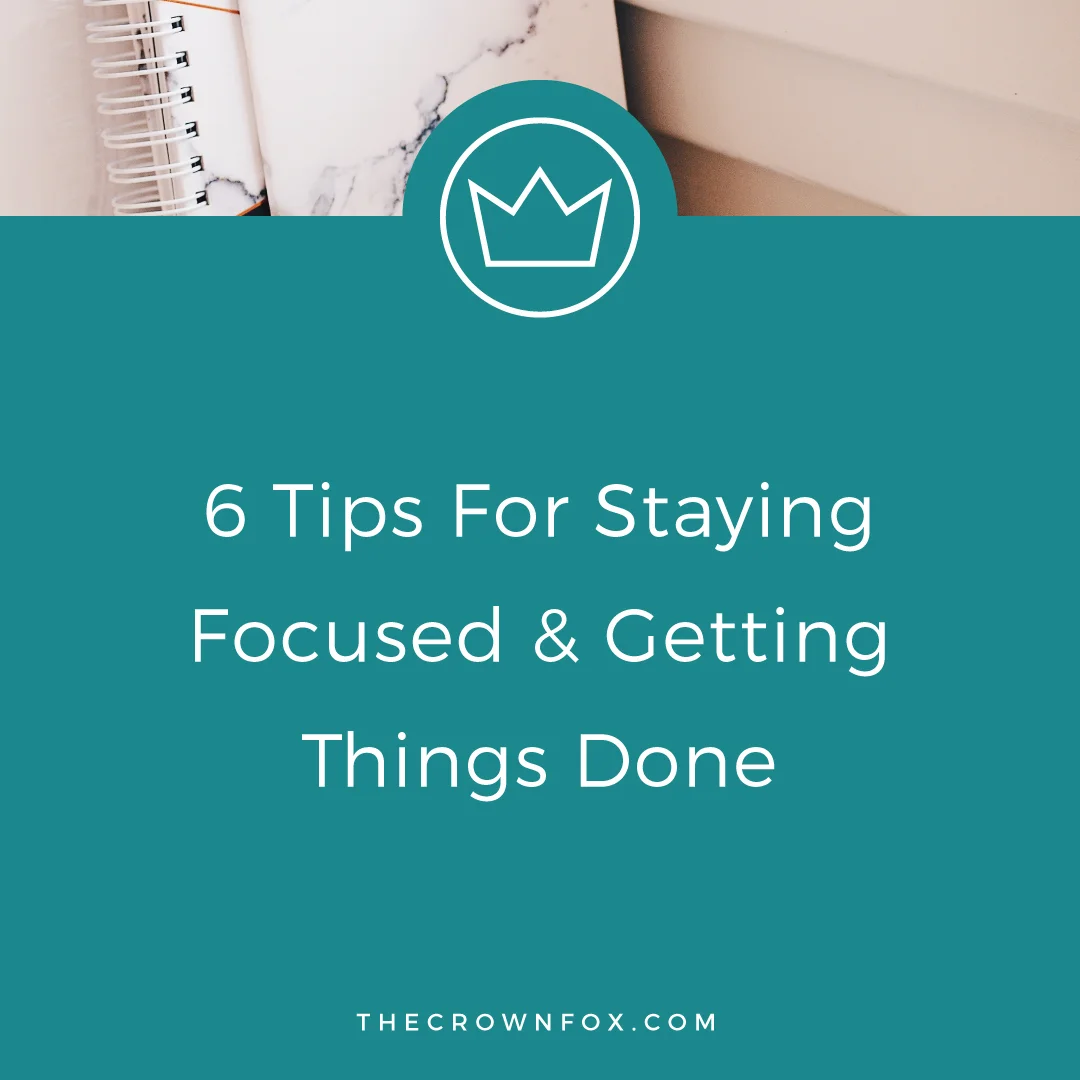
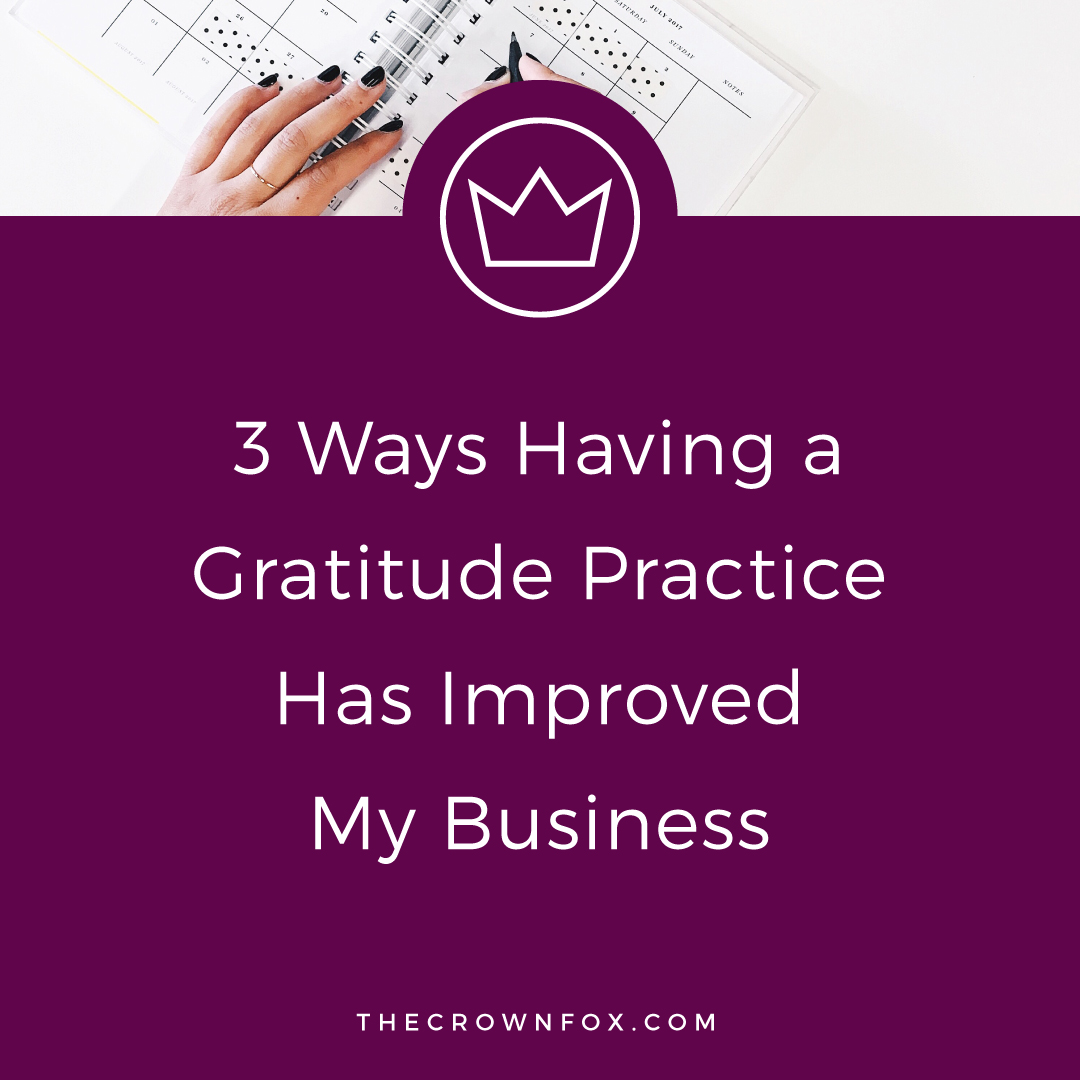

Hi! I’m Kaitlyn!
I believe that you can create a life and business you love by listening to your own inner guidance system. I think there's plenty of strategies + hacks to learn and a ton of “how to” content you can consume but ultimately you are your best guide, the best guru, the best compass, and the best source of inspiration! I’m here to help you learn to trust that voice inside, step into your incredible power, and create YOUR dream business + life.
Let’s work together!